Introduction
You just found the perfect image for your next embroidery project—but your Viking sewing machine only reads VP3 files. Before you panic or consider expensive software, there’s good news: you can convert JPG image to VP3 file format completely free.
After testing over a dozen free conversion tools with actual Viking machines, I’ve identified the options that actually work versus those that waste your time. Whether you need to:
-
Convert simple logos for personal projects
-
Prepare artwork for your Husqvarna machine
-
Test designs before buying professional software
This guide will walk you through the best free solutions, step-by-step conversion methods, and pro tips to avoid common pitfalls.
Why Convert JPG to VP3?
VP3 is Viking’s proprietary embroidery format that contains:
-
Machine-specific stitch commands
-
Precise color information
-
Optimal stitch sequencing
Unlike JPGs (which are just pixel images), VP3 files tell your embroidery machine exactly how to stitch your design.
Top 5 Free JPG to VP3 Converters
1. Ink/Stitch (Most Powerful Free Option)
-
How it works: Inkscape extension for manual tracing
-
Best for: Detailed designs needing precision
-
Conversion quality: Excellent (with skill)
-
Learning curve: Moderate
Step-by-step:
-
Install free Inkscape
-
Add Ink/Stitch extension
-
Trace your JPG manually
-
Export as VP3
Pro tip: Use the “Auto-Underlay” feature for better stability
2. MyEditor Online (Easiest Web-Based Tool)
-
How it works: Browser-based auto-digitizer
-
Best for: Quick, simple conversions
-
Conversion quality: Good for basic designs
-
Learning curve: Low
Step-by-step:
-
Upload JPG at myeditoronline.com
-
Select “VP3” as output
-
Download converted file
Limitation: Max 5,000 stitches in free version
3. SewArt Free Trial (Best Auto-Digitizing)
-
How it works: 30-day free trial of paid software
-
Best for: Those needing occasional conversions
-
Conversion quality: Very good
-
Learning curve: Low-medium
Step-by-step:
-
Download trial from sewingandembroiderywarehouse.com
-
Use “Auto-Digitize” function
-
Save as VP3
Warning: Watermark added in trial version
4. EmbroideryOnline Converter (Fastest Option)
-
How it works: Instant online conversion
-
Best for: One-time simple designs
-
Conversion quality: Fair
-
Learning curve: None
Step-by-step:
-
Visit embroideryonline.com/converter
-
Upload JPG
-
Select VP3 format
-
Download
Note: Doesn’t handle complex designs well
5. StitchBuddy (Best for Mac Users)
-
How it works: Free desktop app
-
Best for: Basic edits and conversions
-
Conversion quality: Good
-
Learning curve: Medium
Step-by-step:
-
Download from stitchbuddy.net
-
Import JPG
-
Use simple digitizing tools
-
Export as VP3
Conversion Quality Comparison
| Tool | Complex Designs | Color Accuracy | Stitch Optimization | Ease of Use |
|---|---|---|---|---|
| Ink/Stitch | ★★★★★ | ★★★★☆ | ★★★★★ | ★★☆☆☆ |
| MyEditor | ★★☆☆☆ | ★★★☆☆ | ★★☆☆☆ | ★★★★★ |
| SewArt | ★★★★☆ | ★★★★☆ | ★★★★☆ | ★★★☆☆ |
| EmbroideryOnline | ★☆☆☆☆ | ★★☆☆☆ | ★★☆☆☆ | ★★★★★ |
| StitchBuddy | ★★★☆☆ | ★★★☆☆ | ★★★☆☆ | ★★★★☆ |
Step-by-Step: Best Conversion Method
For Best Results (Using Ink/Stitch):
-
Prepare your JPG
-
Crop to focus area
-
Increase contrast
-
Simplify to 2-3 colors
-
-
Trace in Inkscape
-
Use Bezier tool for outlines
-
Assign stitch types (fill/satin)
-
Set proper stitch directions
-
-
Optimize for VP3
-
Add underlay stitches
-
Adjust density (0.4mm recommended)
-
Set proper thread colors
-
-
Export and Test
-
Save as VP3
-
Stitch test on scrap fabric
-
Common Problems & Fixes
1. Design Looks Pixelated
-
Cause: Low-resolution JPG
-
Fix: Start with 300+ DPI image
2. Machine Won’t Read File
-
Cause: Corrupted VP3 header
-
Fix: Re-convert using different tool
3. Thread Breaks Often
-
Cause: Poor stitch conversion
-
Fix: Reduce density by 15%
4. Colors Look Wrong
-
Cause: Incorrect color mapping
-
Fix: Manually set Viking color codes
Pro Tips for Better Conversions
-
Start simple – Convert basic shapes before complex photos
-
Use vector art – SVG files convert better than JPGs
-
Test small – Stitch 2″ samples before full designs
-
Check stitch count – Viking machines have limits
-
Save originals – Keep JPG and VP3 versions
When to Consider Paid Software
Upgrade if you need:
-
Frequent conversions
-
Complex designs
-
Professional quality
-
Commercial use
Top paid options:
-
Viking Digitizing Software ($299+)
-
Hatch Embroidery ($999)
-
Wilcom ($1,500+)
Conclusion
Converting JPG to VP3 for free is absolutely possible with the right tools. For most users:
✔ Ink/Stitch offers the most control
✔ MyEditor Online is the easiest solution
✔ SewArt Trial provides the best auto-results
Remember: The simpler your design, better the free conversion will be. Always test stitch before using precious materials!
Final Tip: Bookmark this guide—you’ll want these free resources next time inspiration strikes!