Introduction
Picture this: You found the perfect image for your next embroidery project, but your machine can’t read it. Before you resign yourself to tedious hand-tracing, let me share a secret – convert image to embroidery pattern at home is easier than you think.
Whether you want to stitch your pet’s portrait, transform a child’s drawing into a keepsake, or create custom merch with your logo, this guide will walk you through the entire process. No expensive software or professional skills required – just follow these steps to turn any picture into stitches.
What You’ll Need to Get Started
Basic Tools:
-
Embroidery machine (any brand)
-
Computer or smartphone
-
Basic image editing app (like Photoshop Express or Canva)
Recommended Software Options:
| Tool | Price | Best For |
|---|---|---|
| Ink/Stitch | Free | Beginners learning digitizing |
| SewArt | $59 | Automatic conversions |
| Embrilliance Express | $99 | Quick edits |
| My Editor (Brother) | Free with machine | Brother machine owners |
Step 1: Choosing the Right Image
Not all pictures convert well. Look for:
✔ High contrast – Clear separation between elements
✔ Simple shapes – Minimal fine details
✔ Bold outlines – Distinct edges work best
Pro Tip: Start with black-and-white clipart or logos before attempting photos.
Step 2: Preparing Your Image
Clean It Up:
-
Crop to focus on the main subject
-
Adjust brightness/contrast
-
Remove backgrounds (use Remove.bg for free)
Simplify Details:
-
Reduce colors to 2-3 tones
-
Thicken thin lines (minimum 3 pixels wide)
Step 3: Conversion Methods
Option A: Auto-Digitizing (Easiest)
-
Open image in SewArt or My Editor
-
Select “Auto-Digitize” function
-
Adjust stitch settings (density = 0.4mm for starters)
Option B: Manual Tracing (Best Quality)
-
Import to Ink/Stitch (free Inkscape extension)
-
Use Bezier tool to trace outlines
-
Assign stitch types to each element
Step 4: Optimizing Your Design
Critical adjustments before stitching:
-
Stitch Direction – Change angles for visual interest
-
Underlay – Add zigzag underlay for stability
-
Pull Compensation – Add 0.2mm for stretchy fabrics
Step 5: Testing and Troubleshooting
Always run these checks:
-
Virtual Preview – Most software shows a simulation
-
Scrap Fabric Test – Stitch a 2″ sample
-
Magnified Inspection – Look for skipped stitches
Common Fixes:
-
Puckering? Reduce density by 10%
-
Blurry details? Shorten stitch length
-
Thread breaks? Loosen upper tension
Free Alternative: Online Converters
When you need quick results:
-
Online-Convert.com – Basic JPG to PES
-
StitchBuddy – Web-based editor
-
Embroidery Library – Free design generator
Warning: These often need manual cleanup after conversion.
Pro Tips for Better Results
-
Start Small – 3″ designs work best for learning
-
Stitch Order Matters – Do backgrounds last
-
Mark Your Center – Use fabric pens for placement
-
Hoop Tight – Loose fabric causes misalignment
Inspiration: What You Can Create
-
Personalized gifts – Convert handwritten notes
-
Pet portraits – Simplify photos to 3-color designs
-
Branded merch – Make your logo stitch-ready
-
Holiday decor – Turn clipart into ornaments
Conclusion
Converting images to embroidery patterns isn’t magic – it’s a learnable skill. Start with simple designs, master the free tools, and gradually tackle more complex projects. Remember:
✔ Clean images convert best
✔ Always test before final stitching
✔ Small adjustments make huge differences
Your perfect stitched creation is just a few clicks away. Which image will you transform first?
Final Tip: Save your original image and digitized file separately – you’ll want to make adjustments as your skills grow!